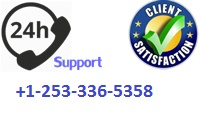Software Version: 7.2
Specifications and Limitations
Document Release Date: December 2011
Software Release Date: December 2011
Legal Notices
Warranty
The only warranties for HP products and services are set forth in the express warranty statements
accompanying such products and services. Nothing herein should be construed as constituting an additional
warranty. HP shall not be liable for technical or editorial errors or omissions contained herein.
The information contained herein is subject to change without notice.
Restricted Rights Legend
Confidential computer software. Valid license from HP required for possession, use or copying. Consistent
with FAR 12.211 and 12.212, Commercial Computer Software, Computer Software Documentation, and
Technical Data for Commercial Items are licensed to the U.S. Government under vendors standard
commercial license.
Copyright Notices
© Copyright 2008-2011 Hewlett-Packard Development Company, L.P.
Trademark Notices
Adobe®, Adobe Photoshop®, Acrobat® and PostScript® are trademarks of Adobe Systems Incorporated.
Corel® is a trademark or registered trademark of Corel Corporation Limited.
Microsoft®, Windows®, Windows® XP and Windows Vista® are U.S. registered trademarks of Microsoft
Corporation.
Oracle® is a registered trademark of Oracle and /or its affiliates.
Documentation Updates
The title page of this document contains the following identifying information:
Software Version number, which indicates the software version.
Document Release Date, which changes each time the document is updated.
Software Release Date, which indicates the release date of this version of the software.
To check for recent updates or to verify that you are using the most recent edition of a document, go to:
http://h20230.www2.hp.com/selfsolve/manuals
This site requires that you register for an HP Passport and sign-in. To register for an HP Passport ID, go to:
http://h20229.www2.hp.com/passport-registration.html
Or click the New users – please register link on the HP Passport login page.
You will also receive updated or new editions if you subscribe to the appropriate product support service.
Contact your HP sales representative for details.
Support
Visit the HP Software Support web site at:
http://www.hp.com/go/hpsoftwaresupport
This web site provides contact information and details about the products, services, and support that HP
Software offers.
HP Software online support provides customer self-solve capabilities. It provides a fast and efficient way to
access interactive technical support tools needed to manage your business. As a valued support customer,
you can benefit by using the support web site to:
Search for knowledge documents of interest
Submit and track support cases and enhancement requests
Download software patches
Manage support contracts
Look up HP support contacts
Review information about available services
Enter into discussions with other software customers
Research and register for software training
Most of the support areas require that you register as an HP Passport user and sign in. Many also require a
support contract. To register for an HP Passport ID, go to:
http://h20229.www2.hp.com/passport-registration.html
To find more information about access levels, go to:
http://h20230.www2.hp.com/new_access_levels.jsp
Contents
1 Specifications ………………………………………………………………………………8
Introduction ……………………………………………………………………………………………………………………………………..8
Recommended minimum requirements ………………………………………………………………………………………………8
Main applications………………………………………………………………………………………………………………………..8
HP TRIM client and thin client (32-bit)…………………………………………………………………………………..8
HP TRIM client and thin client (64-bit)…………………………………………………………………………………..9
HP TRIM Workgroup Server (32-bit)………………………………………………………………………………………9
HP TRIM Workgroup Server (64-bit)…………………………………………………………………………………….10
Peripheral applications………………………………………………………………………………………………………………11
HP TRIM Web Client …………………………………………………………………………………………………………..11
HP TRIM SharePoint integration (64-bit) ……………………………………………………………………………..11
HP TRIM Web Service …………………………………………………………………………………………………………12
HP TRIMPort………………………………………………………………………………………………………………………12
HP TRIM SAP integration (32-bit)………………………………………………………………………………………..12
HP TRIM SAP integration (64-bit)………………………………………………………………………………………..12
HP TRIM Kofax 9 integration ………………………………………………………………………………………………12
HP TRIM Labelink (32-bit)…………………………………………………………………………………………………..13
HP TRIM Rendering module (32-bit) …………………………………………………………………………………….13
HP TRIM Rendering module (64-bit) …………………………………………………………………………………….13
HP TRIM WebDrawer ISAPI (32-bit) ……………………………………………………………………………………13
HP TRIM WebDrawer ISAPI (64-bit) ……………………………………………………………………………………14
Web Content Management (WCM) (32-bit) ……………………………………………………………………………14
Web Content Management (WCM) (64-bit) ……………………………………………………………………………14
HP TRIM for demonstrations ……………………………………………………………………………………………….15
HP TRIM in Outlook integration…………………………………………………………………………………………..15
Directory Synchronization ……………………………………………………………………………………………………15
64-bit support ……………………………………………………………………………………………………………………………15
Network bandwidth …………………………………………………………………………………………………………………..15
Other hardware requirements ……………………………………………………………………………………………………16
Relational Database Management System (RDBMS) requirements ……………………………………………………17
Supported RDBMS (32-bit)…………………………………………………………………………………………………………17
Supported RDBMS (64-bit)…………………………………………………………………………………………………………17
RDBMS client 64-bit support ……………………………………………………………………………………………………..17
RDBMS configuration prerequisites……………………………………………………………………………………………17
Microsoft SQL Server …………………………………………………………………………………………………………..17
Oracle …………………………………………………………………………………………………………………………………17
User account permissions…………………………………………………………………………………………………………..17
Microsoft SQL Server …………………………………………………………………………………………………………..18
Oracle …………………………………………………………………………………………………………………………………18
Supported applications…………………………………………………………………………………………………………………….19
Microsoft Office support……………………………………………………………………………………………………………..19
E-mail applications (32-bit)………………………………………………………………………………………………………..19
E-mail applications (64-bit)………………………………………………………………………………………………………..20
HP Integrated Archive Platform (IAP)………………………………………………………………………………………..20
HP TRIM document viewer formats ……………………………………………………………………………………………20
Compound documents………………………………………………………………………………………………………………..20
Document content indexing………………………………………………………………………………………………………..21
Supported file formats………………………………………………………………………………………………………….21
HP TRIM in virtual environments………………………………………………………………………………………………21
2 Limitations and Behaviors ………………………………………………………………22
General…………………………………………………………………………………………………………………………………………..22
Installation ……………………………………………………………………………………………………………………………….22
Help………………………………………………………………………………………………………………………………………….22
HP TRIM Enterprise Studio……………………………………………………………………………………………………….23
Access control and security…………………………………………………………………………………………………………24
Records and containers………………………………………………………………………………………………………………25
New Record forms ……………………………………………………………………………………………………………………..26
Searching ………………………………………………………………………………………………………………………………….28
Report layouts …………………………………………………………………………………………………………………………..29
Printing…………………………………………………………………………………………………………………………………….29
Statistics reports ……………………………………………………………………………………………………………………….30
Action tracking ………………………………………………………………………………………………………………………….30
Archiving ………………………………………………………………………………………………………………………………….30
Dates ………………………………………………………………………………………………………………………………………..31
Barcodes……………………………………………………………………………………………………………………………………31
Communications………………………………………………………………………………………………………………………..31
Thesaurus …………………………………………………………………………………………………………………………………31
Space management ……………………………………………………………………………………………………………………32
Currency and language………………………………………………………………………………………………………………32
Tagging and dragging ………………………………………………………………………………………………………………..32
Interface……………………………………………………………………………………………………………………………………33
Locations…………………………………………………………………………………………………………………………………..33
Desktop integration…………………………………………………………………………………………………………………………34
General …………………………………………………………………………………………………………………………………….34
Offline Records and HP TRIM Desktop……………………………………………………………………………………….35
HP TRIM viewer …………………………………………………………………………Error! Bookmark not defined.
MS Office ………………………………………………………………………………………………………………………………….37
General……………………………………………………………………………………………………………………………….37
MS Excel……………………………………………………………………………………………………………………………..38
MS PowerPoint ……………………………………………………………………………………………………………………38
MS other …………………………………………………………………………………………………………………………………..39
Non MS …………………………………………………………………………………………………………………………………….39
Mail messaging and groupware systems……………………………………………………………………………………..39
Microsoft Outlook ………………………………………………………………………………………………………………..40
Novell GroupWise………………………………………………………………………………………………………………..45
Lotus Notes …………………………………………………………………………………………………………………………46
HP TRIM Directory Synchronization………………………………………………………………………………………………..47
TRIMScan ………………………………………………………………………………………………………………………………………47
HP TRIM WebDrawer……………………………………………………………………………………………………………………..47
HP TRIM SharePoint Integration …………………………………………………………………………………………………….48
HP TRIM Web Client ………………………………………………………………………………………………………………………48
HP TRIM Enterprise Studio …………………………………………………………………………………………………………….48
TRIMPort ……………………………………………………………………………………………………………………………………….49
Rendering module……………………………………………………………………………………………………………………………50
Workflow module …………………………………………………………………………………………………………………………….50
Integrated Archive Platform (IAP) integration ………………………………………………………………………………….50
Key limits ……………………………………………………………………………………………………………………………………….51
Data storage ……………………………………………………………………………………………………………………………..51
Field length……………………………………………………………………………………………………………………………….52
Specifications and Limitations
Page 8 of 52
1 Specifications
Introduction
HP TRIM contains powerful and useful functions for electronic document and records
management.
Because HP TRIM can and should be configured in a number of ways depending on your
requirements, the functions have been designed to be flexible without compromising rigorous
document and records management standards.
Please note that HP TRIM is designed to operate within the parameters of sound information
management principles and that attempts to extend HP TRIM beyond these parameters will
adversely affect its implementation.
Recommended minimum requirements
Main applications
HP TRIM client and thin client (32-bit)
Component Requirement
Operating system Windows Vista SP1 (32-bit)
Windows Vista Home Edition not supported
Windows 7 (32-bit)
Windows 7 Home Edition not supported
Processor Business class processor
Memory 1GB RAM
Disk space 1GB free space
Display Graphics device capable of displaying a
resolution of 1024×768 or higher
Installation prerequisites Included on HP TRIM installation media:
Microsoft Visual C++ 2008 Redistributable
Package
Visual Basic runtimes
Available for download:
Windows installer 3.1
Microsoft .NET Framework 3.5 Service Pack 1
Specifications and Limitations
Page 9 of 52
HP TRIM client and thin client (64-bit)
Component Requirement
Operating system Windows 7 (64-bit)
Windows 7 Home Edition not supported
Processor Business class processor
Memory 1GB RAM
Disk space 1GB free space
Display Graphics device capable of displaying a
resolution of 1024×768 or higher
Installation prerequisites Included on HP TRIM installation media:
Microsoft Visual C++ 2008 Redistributable
Package
Available for download:
Microsoft .NET Framework 3.5 Service Pack 1
HP TRIM Workgroup Server (32-bit)
A HP TRIM implementation must have at least one HP TRIM Workgroup Server, but may
have several depending on the number of HP TRIM clients and their geographical
arrangement.
Component Requirement
Operating system Windows Server 2008 SP2 (32-bit)
Processor Business class server processor
Memory 4GB RAM or greater
Disk space 1GB free space for installation
Sufficient space to manage other stores and
logs
Display Graphics device capable of displaying a
resolution of 1024×768 or higher
Installation prerequisites Included on HP TRIM installation media:
Microsoft Visual C++ 2008 Redistributable
Package
Visual Basic runtimes
Available for download:
Windows installer 3.1
Microsoft .NET Framework 3.5 Service Pack 1
Specifications and Limitations
Page 10 of 52
HP TRIM Workgroup Server (64-bit)
A HP TRIM implementation must have at least one HP TRIM Workgroup Server, but may
have several depending on the number of HP TRIM clients and their geographical
arrangement.
Component Requirement
Operating system Windows Server 2008 SP2 (64-bit)
Windows Server 2008 R2
Processor Business class server processor
Memory 4GB RAM or greater
Disk space 1GB free space for installation
Sufficient space to manage other stores and
logs
Display Graphics device capable of displaying a
resolution of 1024×768 or higher
Installation prerequisites Included on HP TRIM installation media:
Microsoft Visual C++ 2008 Redistributable
Package
Available for download:
Microsoft .NET Framework 3.5 Service Pack 1
Specifications and Limitations
Page 11 of 52
Peripheral applications
HP TRIM comes with a number of peripheral applications which install either through
HPTRIM_xNN.msi or separate .msi installation files from the installation media.
Some of these have additional requirements for smooth operation:
HP TRIM Web Client
Component Requirement
Microsoft Internet
Information Services (IIS)
Version 7.0 or 7.5
For IIS 7.0: Windows Server 2008 SP2
(32-bit or 64-bit)
For IIS 7.5: Windows Server 2008 R2
(64-bit)
Browser Microsoft Internet Explorer 8 or 9
Mozilla Firefox 4+
HP TRIM SharePoint integration (64-bit)
SharePoint 2010
Component Requirement
Operating system Windows Server 2008 SP2 (64-bit)
Windows Server 2008 R2
SP Content SQL Server SQL Server 2008 R2
Microsoft Office Microsoft Office 2007 SP2
Microsoft Office 2010
NOTE: SharePoint integration with Microsoft
Office is managed by Microsoft
RBS Support Yes.
Requires Microsoft SQL Server 2008 R2.
Installation prerequisites HP TRIM Workgroup Server on each
SharePoint Web Front End Server and
SharePoint Application Server
Specifications and Limitations
Page 12 of 52
HP TRIM Web Service
Component Requirement
Microsoft Internet
Information Services (IIS)
Version 7.0 or 7.5
Version 7.0: Windows Server 2008 SP2
(32-bit or 64-bit)
Version 7.5: Windows Server 2008 R2
(64-bit)
Installation prerequisites Microsoft Web Service Extensions 3.0
HP TRIMPort
Component Requirement
COMCT232.ocx Windows 7 and Windows Server 2008: Register
the component after installation and before
running TRIMPort the first time
HP TRIM SAP integration (32-bit)
Component Requirement
Operating system Windows Server 2008 SP2 (32-bit)
Tomcat Version 6.0.29
HP TRIM SAP integration (64-bit)
Component Requirement
Operating system Windows Server 2008 SP2 (64-bit)
Windows Server 2008 R2
Tomcat Version 6.0.29
HP TRIM Kofax 9 integration
Component Requirement
Kofax Capture Version 9
Server configuration Windows 7 Professional Edition
Windows Server 2008 SP2
Specifications and Limitations
Page 13 of 52
HP TRIM Labelink (32-bit)
Component Requirement
Operating system Windows Vista SP1 (32-bit).
Home Edition not supported.
Windows 7 (32-bit).
Home Edition not supported.
SMEAD ColorBar
software
Version 6.5
HP TRIM Rendering module (32-bit)
Component Requirement
Operating system Windows Server 2008 SP2 (32-bit)
HP TRIM Server HP TRIM Workgroup Server must be installed
with the module
HP TRIM Rendering module (64-bit)
Component Requirement
Operating system Windows Server 2008 SP2 (64-bit)
Windows Server 2008 R2
HP TRIM Server HP TRIM Workgroup Server must be installed
with this module
HP TRIM WebDrawer ISAPI (32-bit)
Component Requirement
Microsoft Internet
Information Services (IIS)
version 7.0
Windows Server 2008 SP2 (32-bit)
Role IIS Management selected
HP TRIM Server HP TRIM Workgroup Server must be installed
with this application
Specifications and Limitations
Page 14 of 52
HP TRIM WebDrawer ISAPI (64-bit)
Component Requirement
Microsoft Internet
Information Services (IIS)
version 7.0 or 7.5
Version 7.0: Windows Server 2008 SP2
(64-bit)
Version 7.5: Windows Server 2008 R2
(64-bit)
Role IIS Management selected
HP TRIM Server HP TRIM Workgroup Server must be installed
with this application
Web Content Management (WCM) (32-bit)
Component Requirement
Operating system Windows Server 2008 SP2 (32-bit)
HP TRIM Server HP TRIM Workgroup Server must be installed
with this application
Microsoft Internet
Information Services (IIS)
version 7.0
Version 7.0: Windows Server 2008 SP2 (32-bit)
Database SQL Server 2008
Web Content Management (WCM) (64-bit)
Component Requirement
Operating system Windows Server 2008 SP2 (64-bit)
Windows Server 2008 R2
HP TRIM Server HP TRIM Workgroup Server must be installed
with this application
Microsoft Internet
Information Services (IIS)
version 7.0 or 7.5
Version 7.0: Windows 2008 Server SP2 (64-bit)
Version 7.5: Windows 2008 Server R2 (64-bit)
Database SQL Server 2008
SQL Server 2008 R2
Specifications and Limitations
Page 15 of 52
HP TRIM for demonstrations
You must have administrator or elevated access rights for the target computer to install
HP TRIM
Microsoft SQL Server 2008 or its Express Edition
The user must be a member of the computer group
SQLServerMSSQLUser$<computer name>$SQLEXPRESS
HP TRIM in Outlook integration
Microsoft Office 2007 SP2 or 2010
Directory Synchronization
Client computers running HP TRIM Directory Synchronization must meet the same
requirements as computers running the HP TRIM rich client
64-bit support
In addition to the standard 32-bit applications, these HP TRIM applications are available as
64-bit applications:
HP TRIM Workgroup Server
HP TRIM SharePoint integration
HP TRIM Web Service
You will find the 64-bit .msi files on the installation CD. Their file names end in _x64.
HP TRIM 32-bit applications run on 64-bit operating systems; however, HP TRIM 64-bit
applications do not run on 32-bit operating systems.
HP TRIM 32-bit clients can run with a separate HP TRIM 64-bit server and HP TRIM 64-bit
clients could run with a separate HP TRIM 32-bit server.
HP TRIM 32-bit servers and HP TRIM 64-bit servers cannot coexist on the same computer.
Network bandwidth
As an n-tier client/server application, HP TRIM relies on adequate network resources to
perform.
The minimum effective network bandwidth between a HP TRIM Workgroup Server and the
selected RDBMS Server is:
64 KBps when implemented with a third-party RDBMS
The minimum effective network bandwidth between a HP TRIM client and a HP TRIM
Workgroup Server is 10 MBps
Attempts to run HP TRIM across a network of narrower bandwidth or on a heavily utilized
connection may lead to impaired performance.
Specifications and Limitations
Page 16 of 52
Other hardware requirements
Approximately 6.5KB disk storage space per record (excludes images and other electronic
documents)
Appropriate storage for images and other electronic documents
Approximately 10 – 15% of the document storage size for document content indexes
Specifications and Limitations
Page 17 of 52
Relational Database Management System (RDBMS)
requirements
Supported RDBMS (32-bit)
SQL Server 2008
SQL Server 2008 R2
Oracle 11g R2
Supported RDBMS (64-bit)
SQL Server 2008
SQL Server 2008 R2
Oracle 11g R2
RDBMS client 64-bit support
Whether you use a 32-bit or 64-bit client depends on whether your HP TRIM application is
32-bit or 64-bit. A 64-bit RDBMS client can only be used with a 64-bit application. Similarly,
a 32-bit client can only be used with a 32-bit application.
Check the version of HP TRIM you are installing and install the corresponding RDBMS
client.
It does not matter whether the database you are connecting to is 32-bit or 64-bit.
RDBMS configuration prerequisites
Microsoft SQL Server
HP TRIM cannot be configured for or operate on an SQL Server database with binary or
case sensitive sort order
The compatibility level for the database must be at least 7.0, preferably 8.0
Oracle
The compatibility level for the instance must be at least 9.0.1
The character set can be single-byte or multi-byte
User account permissions
HP TRIM requires a user account with specific user permissions to the RDBMS to operate.
This user account will act as the HP TRIM schema/owner of database objects.
Specifications and Limitations
Page 18 of 52
Microsoft SQL Server
db_ddladmin permission
Oracle
CONNECT role.
From version 10g R2, the CONNECT role permissions have changed. For these versions,
grant the following permissions:
— ALTER SESSION
— CREATE CLUSTER
— CREATE DATABASE
LINK
— CREATE INDEXTYPE
— CREATE OPERATOR
— CREATE PROCEDURE
— CREATE SEQUENCE
— CREATE SESSION
— CREATE SYNONYM
— CREATE TABLE
— CREATE TRIGGER
— CREATE TYPE
— CREATE VIEW
See http://downloadwest.oracle.com/docs/cd/B19306_01/network.102/b14266/appendixa.htm
for details.
RESOURCE role
Specifications and Limitations
Page 19 of 52
Supported applications
Microsoft Office support
HP TRIM supports the following Microsoft Office applications through native add-ins:
E-mail applications (32-bit)
The following list shows the level of integration from e-mail clients to the HP TRIM rich
client:
E-mail client functions Microsoft
Outlook
2007 SP2, 2010
Novell
GroupWise 8
Lotus Notes
8.0, 8.5
Checking in to HP TRIM Yes Yes Yes
Checking in automatically
from folder Yes Yes Yes, using queue
processing
Checking in on send Yes No No
Attach HP TRIM record to
new message
Yes Yes Yes
HP TRIM functions Microsoft
Outlook
2007 SP2, 2010
Novell
GroupWise 8
Lotus Notes
8.0, 8.5
E-mail notification Yes Yes Yes
HP TRIM File/Send Yes Yes Yes
Mail message form/send Yes Yes Yes
Mail setting in Tools
Options E-mail tab
Microsoft
Outlook GroupWise Notes Mail Other
Application Version
Microsoft Excel 2007 SP2, 2010
Microsoft PowerPoint 2007 SP2, 2010
Microsoft Project 2007 SP2, 2010
Microsoft Word 2007 SP2, 2010
Specifications and Limitations
Page 20 of 52
E-mail applications (64-bit)
The following list shows the level of integration from e-mail clients to the HP TRIM rich
client:
E-mail client functions Microsoft Outlook 2010
Checking in to HP TRIM Yes
Checking in automatically from folder Yes
Checking in on send Yes
Attach HP TRIM record to new message Yes
HP TRIM functions Microsoft Outlook 2010
E-mail notification Yes
HP TRIM File/Send Yes
Mail message form/Send Yes
Mail setting in Tools Options E-mail tab Microsoft Outlook
HP Integrated Archive Platform (IAP)
IAP 2.1
HP TRIM document viewer formats
See http://www.autonomy.com/content/Technology/idol-functionality-informationconnectivity/index.en.html
for a list of HP TRIM viewer supported formats.
Compound documents
HP TRIM supports compound electronic documents created using:
Microsoft Office 2003
Microsoft Office 2007 SP2
Microsoft Office 2010
Specifications and Limitations
Page 21 of 52
Document content indexing
HP TRIM uses the Autonomy Intelligent Data Operating Layer (IDOL) for document content
indexing.
Supported file formats
See http://www.autonomy.com/content/Technology/idol-functionality-informationconnectivity/index.en.html
for a list of supported formats for document content indexing and
the IDOL datasheet.
HP TRIM in virtual environments
HP Software undertakes both development and testing of HP TRIM in virtualized
environments, including both Microsoft Virtual PC/Server and EMC VMware.
Where an operating system supported for HP TRIM is virtualized, this should be transparent
to HP TRIM; and this has been HP’s experience to date. HP has numerous customers
worldwide successfully using HP TRIM in virtual environments, with few or no issues. To
date, all issues that have arisen have been resolved by reconfiguration of either the virtual
host environment or the hosting hardware itself.
With regard to system performance, running HP TRIM in a virtual environment is likely to
result in increased CPU utilization or other hardware resource consumption. This can result
in a reduction in system workload capacity; hence a corresponding increase in transaction
response times. HP strongly encourages customers and partners to gather baseline
performance statistics for HP TRIM in both conventional and virtual environments, and
satisfy themselves as to the stability and performance of selected virtual environments
before using them for production implementations.
If an issue arises in a virtual environment that does not also occur in a conventional
environment; HP cannot guarantee a resolution to the issue. Where it is apparent that a
particular issue is specific to virtualization technologies, HP may ask the customer to
reproduce the issue in a non-virtualized environment before committing further support
resources.
Specifications and Limitations
Page 22 of 52
2 Limitations and Behaviors
General
Installation
All applications should be closed on the computer prior to installation of HP TRIM.
If a program that conflicts with the installation is open, for example, Microsoft Word, the
installation process cannot close it and a warning message will advise to close the
application.
If the installation is being performed using the silent installation method, the message
advising them to close this program does not appear. Silent installations run on startup
when generally, no programs are open.
The versions of all HP TRIM peripheral applications, components and add-ons have to be
the same as the version and build number of the main HP TRIM application
Help
F1 does not display correct Help topic on right-click menu options – when you press F1 to
display the associated help topic for a right-click menu item, the topic that appears
instead is for the list panes and view panes, which is on the screen behind the floating
right-click menu. This is a known limitation.
Spelling checker Help file SSCE.chm – the HP TRIM spell check Help file is a separate
Windows Help file to the HP TRIM Help file TRIM.chm, as it uses a third-party spelling
checker. This information is duplicated in the HP TRIM Help file – Spelling Checker
topic.
Our own document OurOwn.pdf is a sample document that you can replace with your
organization’s own document for users to access their own procedures using the HP
TRIM Help file.
The link from the HP TRIM Help file to OurOwn.pdf works when HP TRIM is installed
in the default folder Program Files\Hewlett-Packard\HP TRIM; however, the link does not
work when HP TRIM is installed in a different folder unless you edit the Start In
parameter in the shortcut to the new HP TRIM folder path.
Specifications and Limitations
Page 23 of 52
HP TRIM Enterprise Studio
Activity Log tab – the dataset Activity Log tab will remain active when a user changes to
a dataset in which they are not an administrator.
For example, a user is an administrator in dataset A. When they are logged on to this
dataset and have the Activity Log tab opened, they see the Dataset tab showing details
about dataset A.
When they then log on to dataset B as a user of user type other than Administrator – for
example, Information Worker – they will still see the Dataset window in the activity log
and the logging therein for dataset A. When they then shut down HP TRIM and restart
it, the dataset activity log does not appear.
Kerberos authentication – HP TRIM assumes that for Kerberos authentication, the HP
TRIM Workgroup Server is running under the account name TRIMServices.
If it is running under a different account name, HP TRIM makes an extra round trip to
the Workgroup Server to authenticate its identity. The extra round trip is recorded in the
dataset activity log.
Using upper case Record Type title in Oracle dataset changes back to title case – after
having changed the name of a record type to title case, HP TRIM changes it back to
upper case when HP TRIM is reloaded using F6 or exited and reopened.
HP TRIM does case conversion for all columns that will be used as a key or in an index.
This conversion is required due to Oracle being case sensitive or more correctly not
allowing case insensitive searches. This means that if you searched for ORACLE and the
word stored in the database was Oracle, it would return no results. As such, all items are
stored as uppercase to ensure that the database does not fill up with false entries and
that the correct results are always returned.
This issue has been addressed by Oracle in version 10g Release 2.
Unable to enter the PROGID of a COM component implementing the
ITRIMEventProcessor Interface when the event processor does not exist on the same
machine where you are configuring HP TRIM Enterprise Studio. The error message that
appears when entering the ProgID is Could not get the CLSID from the ProgID
‘<number>’.
Cause: The user defined event application cannot be validated from HP TRIM Enterprise
Studio because it cannot see the application to validate its CLSID.
Workaround: Temporarily copy the application to the Workgroup Server running HP
TRIM Enterprise Studio when registering the user defined event.
The copy of the application on the Workgroup Server does nothing.
Drawback to this workaround: When you go into the configured processors for the
dataset running the user defined event and click OK, you will see the message to
instantiate the User Defined HP TRIM Event Processor again. Select No or you will have
to temporarily copy the application to the Workgroup Server running HP TRIM
Enterprise Studio again.
Note: There is no harm in having a copy of the application on the Workgroup Server
running HP TRIM Enterprise Studio, but it could be easier to just leave it there to
prevent the recurring request.
Specifications and Limitations
Page 24 of 52
When running the HP TRIM Workgroup Server as executable file on a computer using
Windows Vista or later, User Account Control (UAC) may cause the message A request
to the HP TRIM Workgroup Server <name> failed: Function request <name> for HP
TRIM Workgroup Server <name> failed. Failed to setup a shared memory space for the
file <path>. Access is denied. Running as user <name>. and the operation may fail.
Note: Not relevant for normal HP TRIM operation, when the HP TRIM Workgroup
Server runs as a service, not as executable.
Workaround: Turn off UAC before running the HP TRIM Workgroup Server as
executable file.
Access control and security
Downgrading a user’s security profile – when you downgrade the security profile of a
user and they have records marked to them that are of a higher security level than the
users, then no security violation warning will appear.
For example, create a record within a Record Type which has top secret profile settings
making User the Assignee Location. User has a top secret profile. Then downgrade User
to Unclassified. The record now has an Assignee Location with a lesser security profile
than itself without giving a warning or a security violation.
Access Controls and record creation and default Retention Schedules – Access Control on
a Retention Schedule that is set as a default for a Record Type will not prevent users
from creating records of that Record Type if the Retention Schedule field is not on the
New Record form.
Adding the Retention Schedule field to the New Record form for the Record Type will
prevent users from creating records of that Record Type using the default Retention
Schedule.
Access Restrictions and US DoD 5015.2 compliance – when Tools HP TRIM
Administration System Options Security tab Miscellaneous security options
Implement US DoD 5015.2 Chapter 4 classified security standard and / or
Miscellaneous tab Implement US DoD 5015.2 compliance are selected, HP TRIM
operates according to the US DoD 5015.2 Chapter 4 software application design criteria
standard.
See http://jitc.fhu.disa.mil/recmgt/standards.html for more information about the
standard.
Microsoft Active Accessibility (MSAA) support – Locations Prefix search – activating the
user interface MSAA support in Customize Options makes the Prefix search facility
in Locations unavailable
Icon size in spelling checker – the spelling checker icon in HP TRIM does not comply with
standard Windows display setting because it is a third-party application
Specifications and Limitations
Page 25 of 52
Records and containers
We recommend limiting the number of records within a container to less than 300.
This guideline is useful for storage of documents and helpful when managing information
archiving. Sorting and displaying records within a container is resource intensive; any more
than the recommended limit may result in performance degradation.
Similarly, it is not recommended to use too many container levels.
A typical implementation uses three container levels:
Documents
Folders
Archive Boxes
More container levels may lead to performance degradation when HP TRIM performs
recursive comparison such as checking security or retention rules across multiple
aggregation levels.
HP TRIM checks retention rules recursively down through a maximum of four container
levels.
Record creation and Record Types using Numbering by Container – when you number
records by container and then change the number of the container, the contained records
will not have their corresponding record numbers updated to reflect the new container
number.
Similarly, when you change the record’s container, this will not update the record’s
number either. In these circumstances, it is best to manually renumber the contained
records.
Record titles using Client titling – changing a Location name will not change any records
created using the Location as the Client title. The change will, however, be reflected in
the Properties dialog of the record; but not in the title displayed in the view or list panes.
Searching by Client Contact with the new Location name will find the record.
To manually rectify this:
1 Find any records created using the Location
2 Modify the Location name
3 Right-click one of the records and select Properties. In the Client field, delete any
Location item and then use KwikSelect to choose the modified Location.
4 Click OK to save the change.
The record title will change accordingly and will now show the correct Location.
Copy record – copying record relationships behavior – when Copy Relationships is
selected when copying a record, only the is Related To relationship type is copied.
An exception is when creating a new version, in which case any IsTempCopy
relationship is copied.
This is to avoid potential conflicting or incorrect relationships being created by the copy
operation.
For example, if record A has a supersedes relationship with record B and a user then
copies record B to create record C, then does record A supersede record C?
Specifications and Limitations
Page 26 of 52
Copy record – Date Due for Destruction and Date Inactive are not copied from the
original record when a new part, new version or record copy are performed. For a new
part, HP TRIM does not copy Date Published, either.
While the process of copying a record creates a blank Date Due for Destruction field, any
pre-determined states will enter an appropriate date, for example, a Retention Schedule
attached to a record being copied, default Retention Schedule on a record, etc.
Notes field limitation – the Notes field is limited to 64 KB (65536 characters). If a user
exceeds this limit, the message An attempt to set the Notes text to contain XX KB failed.
Notes text cannot exceed 64KB (65536 characters). The Notes text will be truncated at
this limit appears.
New Record forms
Scroll bars – when there are more fields on the form than can be shown in the standard
size New Record form dialog box, the New Record forms will have vertical and horizontal
scrollbars allowing the users to scroll through the fields on the form.
If, however, too many fields are on the form, the dialog box may have problems
displaying all the fields.
Mandatory container fields – when selecting Container Numbering for a Record Type, the
Record Type will automatically enter Container as a mandatory field for the new New
Record form.
However, if you change the numbering to a different type, then HP TRIM does not
remove the Container field from the form automatically and therefore, you need to
remove it manually.
Assignee Location on a New Record form filled in and then replaced – when there is an
Assignee field on a form first and there is actually a Location there that was added
according to the system rules for enclosed – that is, that require the user to set an
Assignee to keep a record from being enclosed automatically – then when a user types in
a container for the record, it removes the allocated Assignee and replaces it with the
container number.
To rectify this, you need re-assign the record.
Enclose option – when on a New Record form, the Enclosed option will override the
record’s details and the set defaults from the Record Type or system settings
Default Enclose? option
— will not retain its default setting in the form and apply it to a new record.
If you set up the default Enclose option for a record to No, then when you enter a
container on the form, the option details will be overwritten. Therefore, even though
the Enclose option is not selected on the form because of the default, the record will
still revert to the container as the Assignee and Enclosed? will be Yes.
— the Enclosed? behavior is programmatically selected, i.e. not configurable using
System Options.
For this behavior to occur, a record’s Assignee Location must be equal to the record’s
Home Location. This can be achieved in a number of ways, for example, Record Type
Default Location or Tools HP TRIM Administration System Options
Locations tab.
Specifications and Limitations
Page 27 of 52
Method 1
1 Record Type – Default Home Location = Blank
2 System Options – Record Assignee = Current Login
3 Record Owner = Assignee
4 Record Home = Assignee
5 Record Details after creation are: Enclosed? = No
6 Assignee = At Home Location: User1
7 Owner = User1
8 Home = User1
9 Right-click this record Location Container.
Here you will see that the Enclosed? selection box is cleared with an informative
message telling you this record is currently at Home in User1.
If you choose a container, this will become its new Home Location and the record will
be enclosed automatically.
Method 2
1 Record Type – Default Home Location = Position1
2 System Options – Record Assignee = Default Position
3 Record Owner = Assignee
4 Record Home = Assignee
5 Record Details after creation are: Enclosed? = No
6 Assignee = At Home Location: Position1
7 Owner = Position1
8 Home = Position1
9 Right-click this record Location Container.
Here you will see that the Enclosed? check box is cleared with an informative
message telling you this record is currently at Home in ***.
When you choose a container, this will become its new Home Location and the
record will be enclosed automatically.
When you change the Home Location, then the Assignee will keep the default
Assignee Location from the Record Type.
Note
The Associations of a Location only go up one level.
You can make the parent Organization the default, for example, in the following
hierarchy structure; Parent Organization – Child Organization – Position – Person.
The default Organization for Person will always be Child Organization unless you
manually make Parent Organization the default.
Specifications and Limitations
Page 28 of 52
On a New Record form, when a user has explicitly changed the value of an Additional
Field that has a default value determined by the record Classification, and then changes
the Classification, then HP TRIM does not change the Additional Field’s value to the
value determined by the new Classification
Searching
Classification Word searches – when you enter one word, it means find records whose
attached Classification contains the word
Note
Single word only works when you use the last word in the Classification level.
For example, Accommodation – Domestic – General. Only using General will
work, as Accommodation – Domestic are part of the parent classification.
When you enter many words, it means find records where the attached
classification contains all the words
When you type a wildcard character (*), it means find records where the
attached classification contains a word matching the wildcard character
When you type a wildcard character and one or more other words, it means
find records where the attached classification contains a word matching
the wildcard and contains all the other words as well
Record Number Range (Compressed) – search method expects the From/To field to have
valid numbers – if a user wishes to perform a range search of all records with record
numbers between 100 and 1000 and there are no records with a record number of 100 or
1000, HP TRIM expects that the user will specify a number which already exists.
Workaround: Use the Record Number Range Search (Expanded) search method instead,
as it does not require a valid number.
Sorting container contents – sorting does not work for records within a container – known
behavior in tree boxes – this includes both sorting in the Search dialog box or by the
column headers.
For example, containers have a plus sign in front of them for you to click and see the
contained records. When you click any of the column headers, nothing changes in the
order of the contained items -only items at the top level of the hierarchy are sorted.
Workaround: Right-click the container record and click Contained Records to see the
container content in a separate search window, where you can sort the records.
When Automatically count results on the Tools Options Search Result tab is
selected, HP TRIM usually resolves the query twice – once for the query and once to
count. This can lead to a doubled response time and therefore, you should only select this
option if it is essential to your day-to-day work and you are not using complex queries
that take a long time to return.
The Previous search button loads the previous search result again and focuses on the
last record that had focus within that search. However, when that record is so far down
the list that it is not part of the initial set of records that TRIM loads as part of the total
set of records, TRIM by default sets focus to the first record in the list instead.
This behavior is by design to avoid long loading times when using Previous search.
HP TRIM does not apply custom default sort order settings to record searches using the
Location Show or Classification or Hold Show Records commands
Specifications and Limitations
Page 29 of 52
Report layouts
Large page footers overwrite the body of reports; so ensure that footers are no larger
than 50 units
The thickness of a line in a report layout can be controlled, but not the thickness of lines
for rectangular boxes
The Alternative Barcode option on report layouts works only for records and does not
support Location barcodes.
To print more than one page of notes or Additional text Fields for a record, a report
requires them to be the last active item in the Band Definition list.
Its height must be greater than 1 line so that it may automatically (dynamically)
increase vertically to display all the data in the field.
If the report layout contains more than one text field, for example, both Notes and an
text Additional Field, the field text area in the report band may expand over other fields
in the report, making them illegible. The issue does not occur for the last field in the
report band or when the number of characters and/or the font size are small enough to fit
all text in the text field area.
Users in the same HP TRIM session cannot open the same report more than once
simultaneously
Users in different HP TRIM sessions, for example on different computers, can open and
modify the same report. However, only the last modification saved is retained and the
administrator will receive a mail notification informing them that the document store
could be corrupted.
Printing
When printing items whose file type is set to Bypass Viewer, HP TRIM does not display
a confirmation dialog.
When bypassing the internal HP TRIM viewer, you are printing from the associated
application.
For example, when Bypass Viewer is selected for Word documents, clicking File Print
in HP TRIM prints the document. When Bypass Viewer is not selected, the viewer
handles printing and HP TRIM displays a confirmation message in case you have clicked
Print by accident.
Printing a specific page of a report is not supported in HP TRIM.
For example, if you are printing a large multi-page report and the printer has a paper
jam, it is not possible to select a page or a range of pages to reprint. Instead, you need to
print the whole report again.
When you print a Word document or an Excel spreadsheet from Offline Records, HP
TRIM opens Word or Excel to print. The same behavior occurs when you right-click to
print a Word document or an Excel spreadsheet from the desktop or Windows Explorer.
Some documents may take longer to print than others, such as large graphic files, or
produce corrupted print.
For best printing results, use the original application for printing large and complex
image files where possible. The HP TRIM image viewing software is an industry
standard (OutsideIn ® Viewer Technology), designed for generic viewing and does not
produce the same viewing results as the authoring application.
Specifications and Limitations
Page 30 of 52
Printing reports – when selecting a different printer to print a report, HP TRIM uses the
same settings as for the previous printer. Known Windows limitation.
Statistics reports
Actions deleted from HP TRIM that were attached to a record before remain in the
KwikSelect Action name list
Record statistics reports cannot generate or export statistics if Microsoft Excel is not
installed on the computer.
Microsoft Excel components are used to export the statistics report details.
Action tracking
If a step assigned to a Procedure has its completion time modified, the total procedure
time appears not to be recalculated until the dialog is reloaded.
Any computer with the ability to edit Actions and Procedures should have its system
clock set with either 24 hour time format or 12 hour time format with both AM and PM
indicators. This ensures correct behavior when rescheduling is performed.
Assigning a Procedure with a Start Date may generate a Start date must not be before
message if the regional settings on the PC have the time set for 12 hour time but no
designation for AM or PM.
Completed Actions – adding another Action or Procedure after a completed action or
procedure results in incorrect due times.
For example:
1 Attach a Procedure to a record that has two steps.
The entire Procedure is due to be completed on the 25th December, today being the
20th. The option Reassign if completed early is selected.
2 Complete Action 1 today in the Procedure. The action is completed correctly.
3 Complete Action 2 today in the Procedure. The action is completed correctly.
This results in both actions being completed today, still five days before the
procedure’s Due Date.
In the Browse Actions and Procedures properties, the Due date of the procedure
reads 25 December and Completed on date reads 20 December.
4 Attach a new Procedure that has a few Actions and is due in five days.
5 Assign it to start after any existing Actions.
The Due date for this new procedure is shown as 30 December, five days after 25
December.
This is because the start date is taken from the first Procedure’s Due date, not its
Completed date.
Archiving
Retention Review – Set to Review in – this field is limited to 99 years or 990 months.
Specifications and Limitations
Page 31 of 52
Dates
Dates from 01/01/0100 onwards are supported
Date format and Workflow – if the system time has not been set correctly, for example,
not AM or PM or 24 hr, then the following behaviors occur:
— The time appears as, for example, 3:28, regardless of whether it is morning or
afternoon
— When you assign a Workflow to a record, HP TRIM completes the Date/Time field
with the current date and time.
If you then select Next to open the next window, a message states that the parameter
is incorrect.
This is caused by the fact that you have just created the Workflow, but HP TRIM
assumes it is 3:28 in the morning, before the Workflow or template was created.
The same message appears when you have no time value at all on the Workflow
because you have deleted it. The Workflow item must have a time.
It is recommended you use a 24 hour clock with the AM/PM indicator set.
Barcodes
Foreign barcodes that contain non-printable characters are not supported, for example,
tab etc.
If a user does not have Can Use access to a particular Location, they will not be able to
change the record’s Assignee Location using a barcode scanner
Communications
When you use Send To to send a record to your own HP TRIM Location e-mail address,
you will not be listed as a recipient, unless it is sent to an Outlook e-mail address
Thesaurus
The HP TRIM Thesaurus has been designed to follow the recommendations of ISO 2788 –
Guidelines for the establishment and development of monolingual Thesauri.
While every term may have as many narrower terms as a user may require, a well designed
Thesaurus will have an appropriate number of subordinate terms, typically to a maximum of
10 to 15 terms.
HP TRIM has been designed to function within these recommended parameters.
If a Thesaurus is designed beyond the scope of a typical setup, then this may have a
detrimental effect on HP TRIM’s performance.
Thesaurus prompt (free text component) is unavailable for the right-click Classify
Thesaurus Term command
Thesaurus terms cannot contain hyphens (-)
Specifications and Limitations
Page 32 of 52
Space management
To find room for a number of records, users can right-click a space level and click Find
Contiguous. HP TRIM displays a message in case there is not enough room. Users have
the option to press No to find a more suitable space. If users customize the columns for
the Spaces dialog, they can add a column called Has Holding Bay. This should help
determine the spaces that have a holding bay.
Currency and language
The default currency symbol set in the System Options Currency tab only allows one
system-wide default to be set up
When you set HP TRIM to use a non-English language, Outlook has extra column fields
available to display when customizing the view.
This is due to the translation of Outlook user-defined field names. Outlook sees these
fields as a different set of user defined fields as they have different names for each
language.
French Date Received Additional Field and checking in e-mail – when checking in an email
message, the Date Received Additional Field of type date or date/time will be
populated under all available language variations.
However, for the French version of Date Received (Date de Réception), the accent must
be used in the label of the field for it to function.
Date Additional Field metavariable – setting the metavariable to, for example Today,
holds its value when switching between languages; however, for metavariable settings
that were set prior to HP TRIM 6.2, the administrator needs to show the properties of
the Additional Field metavariable in the client language and then edit and save them.
This ensures the database is updated and the metavariable is available across all
languages.
Changing the caption of a field in HP TRIM changes it in all languages
Tagging and dragging
If you are performing a task on some tagged records which causes some of the tagged
records to no longer fit the search criteria for the window, then press Refresh before
performing any additional tag processing, for example, reporting, retention etc.
Dragging tagged lists of items is not supported in HP TRIM.
Dragging only processes the currently selected item rather than the tagged items.
When a mail message is added to a managed folder in Outlook, an event starts.
There is a limitation on the number of items that can be dragged to a folder in Outlook
and still start this event – they may not all be checked in to HP TRIM and error messages
may not appear.
The items will, however, be added to the selected folder.
If this occurs, it is recommended you use the HP TRIM in Outlook HP TRIM menu
function Clear Backlogs to process the unprocessed items in the selected folder.
Specifications and Limitations
Page 33 of 52
Interface
Creating records – when creating a record and the record number has been used, a
message will appear to inform the user. This message will vary depending on the
operating system.
This message will contain the Cancel, Try Again and Continue buttons.
Advanced Check In dialog – when there is a problem checking in multiple documents, the
warning message will contain the Cancel, Try Again and Continue buttons.
Toolbar positioning – when the HP TRIM window is maximized, toolbar positioning does
not operate correctly.
When the HP TRIM window is not maximized, toolbar positioning operates as expected.
Size field display – the Size field displays the size of an electronic document in two forms,
an approximated value followed by the detailed, e.g. 74KB (74,567 bytes).
If file size appears on a view pane or read only dialog, it will appear using this format.
When displayed in a tree box column, it will just use the approximated format 74KB.
Custom toolbar icons – HP TRIM does not support the creation of user drawn toolbar
icons. A wide selection of predefined icons is available.
Status bar – staff name display – in online mode, the staff name is obtained from the
Location’s display name. In offline mode, the staff name is obtained from a Location’s
network login.
Locations
It is recommended to limit the number of staff members allocated to work areas or units
to 20 to 60 at each level which enables HP TRIM to sort, display and refresh the screen
at an acceptable performance level
Special characters in Location names limitations:
— The percentage character (%) is supported, but may cause some inadvertent search
results in Location searches
— The asterisk character (*) is supported but may cause confusion as it is used as a
wildcard search character
Location properties Associations tab – changing the order for Member Of, Supervised
By and Delegate Of do not support reordering. The Move Up and Move Down options are
only available for the Has Members, Supervisor Of and Has Delegate items.
If the option System Options Locations tab Move last name prefix to the end of sort
name is selected when a Location is created, that Location cannot be found.
Locations created when the option is not selected cannot be found when searching while
the option is selected again.
Default Location cannot be changed to regular – in the Location properties Associations
tab, when an association type has only one Location, HP TRIM makes it the default. To
change its status to regular, make another Location of the same association type the
default first.
Specifications and Limitations
Page 34 of 52
User cannot choose between multiple e-mail templates for the same mail event type – if
there are multiple e-mail templates for the same mail event type, HP TRIM will use the
first one according to its name to create an e-mail notification for the event. Users cannot
choose the one to use.
Workaround: Create only one e-mail template per event.
Desktop integration
Password protected files – password protected files (that is, the password added in
authoring application) are not supported. Password protection can cause problems with
several facets of HP TRIM operations.
Note
Deactivating password protection does not necessarily reduce the security problem
because a prime purpose of a professional enterprise content management system
is to provide storage, retrieval and security for all registered files.
General
HP TRIM installation and profiles – during HP TRIM installation, the Send to HP
TRIM command is not added to all user profiles, only to the currently logged on user
profile
Check out and extracting tagged e-mails – when checking out tagged checked in e-mail
messages, they can only be extracted as a Supercopy. The message It is not valid to
extract documents of this type will appear. This is due to the nature of the e-mail
format when registered in HP TRIM.
Unlocked files – apparent check in discrepancy – certain applications do not lock files
when in use, for example, WinZip, which means in turn that HP TRIM cannot determine
whether the file is in use.
In certain circumstances, for example, when a user modifies a *.zip file after it has been
checked back in – see steps below, this may result in multiple copies of the file.
Where applications do lock documents in use – for example, Word – check in is disallowed
in Offline Records.
For example:
1 Right-click and select Edit to edit a *.zip record, for example, Test.zip, which checks
out the document for editing using HP TRIM Desktop.
HP TRIM automatically checks the document back in when you close the document
or authoring application.
2 Before modifying the document or closing the application or document, open Offline
Records standalone and check in the *.zip file
3 In the authoring application modify the *.zip file
Specifications and Limitations
Page 35 of 52
4 Close the document and authoring application.
The record in HP TRIM has the original document with the original contents and a
new draft document has appeared in Offline Records with the modified content.
This is the same behavior as when you delete a *.zip file from Windows Explorer
while editing the .zip file using WinZip.
Checking in multiple documents using right-click Send To from Windows Explorer may
result in the Windows error message Windows cannot access the specified device,
path, or file. You may not have the appropriate permissions to access this item. –
known limitation caused by Windows, not limited to HP TRIM.
Workaround: Send smaller file groups instead.
Extracting electronic documents – if an electronic document in HP TRIM has a title of
more than 260 characters, then it cannot be extracted to a local file or mapped folder
without modifying its file name. You can change the name of the file when you extract it
to a mapped folder or to a local file. This is not the record’s title, but the name of the file.
Document queues – sub-folder processing not supported. The document queue processor
does not process items in sub-folders. Instead, you will need to create a separate queue to
process this folder.
Keyboard shortcuts for Microsoft Office 2007 and 2010 applications other than Word and
PowerPoint may not work as expected when integrated with HP TRIM. This is due to
limitations of those Microsoft Office applications.
Offline Records and HP TRIM Desktop
The option Tools Options Search Result tab Automatically view electronic
documents is not supported for HP TRIM Offline Records
Offline Records in offline mode and Container icons – when a user checks out a container
record to Offline Records, the record uses the icon of the Record Type at the time of
checkout.
If the icon changes in HP TRIM, it is not reflected in Offline Records until the record has
been checked back in and then back out to Offline Records.
Offline Records file path lengths – maximum lengths supported by applications –
different versions of Office and other applications have different file path length limits.
When a user saves a document in Offline Records, the maximum number of characters is
determined according to the application limit. The document name will be truncated at
whatever it needs in order to not exceed the applications total file path length limit.
For example in Excel, the file path length is set at 201 characters including the full
Offline Records path, such as C:\Documents and Settings\user\My Documents\Offline
Records (03)\folder name\document name.xls.
AutoCAD 2005 – when an AutoCAD 2005 file is saved to Offline Records by clicking My
Offline Records in the Save In box, double-clicking Offline Records does not open Offline
Records.
Workaround: Click the Save button to first open Offline Records and then the file can be
saved to Offline Records.
Offline Records and My Documents folder set as a shared folder – if an organization
configures computers so that the My Documents folder is a shared network resource, the
default location for Offline Records will not work as designed.
Offline Records and HP TRIM references – Offline Records does not support checking in
for HP TRIM reference files, i.e. shortcuts.
Instead, HP TRIM checks in a copy of the record the shortcut is pointing to.
Specifications and Limitations
Page 36 of 52
Offline Records does not support files without extensions
Offline Records and viewer bypass – the ability to bypass file extensions is only available
to HP TRIM. Offline Records ignores these settings. If you use the View command from
Offline Records, HP TRIM will open the file in the default HP TRIM viewer.
Offline Records and shared drive access – a user cannot browse My Network Places to a
shared drive and use Offline Records. The shared network drive needs to be mapped to a
local drive before Offline Records will work.
Offline Records ODMA file name limit – the file name length for saving Offline Records
documents is limited by the authoring application and/or the operating system. The
environmental allowed length differs for the various Windows environments. This limit
is set by the allowed length of the file name and path as saved in the user’s temporary
folder.
— The allowed file name length is determined by subtracting the length of the path and
file name from the allowed length in the environment minus four characters for the
file extension. The difference is the allowed file name length and the user name
length.
For example, when saving a document using Offline Records ODMA, the maximum
path to the user’s Temp folder is determined and the number of characters for that is
compared with the total number of characters supported by Microsoft. The remainder
is the maximum number of characters you may enter in the record name that will
appear in HP TRIM.
In some operating systems, the title will be truncated with a 0 in the middle.
It is recommended not to save records with a title length greater than the Windows
temporary path restriction.
Offline Records and Microsoft Word file names – in MS Word, the file names include the
path as part of the file name and are limited to 256 characters. This is a MS Word field
length limitation.
Therefore, when you attempt to save a file using Offline Records and you make the file
name too long, Word truncates the name to fit the 256-character limit.
Offline Records and Word documents – when you have saved a document from Offline
Records directly in HP TRIM, you cannot view it or search for it in HP TRIM until it is
closed in Offline Records
Offline Records and Microsoft Visio – Save Direct option – Microsoft Visio does not
implement ODMA correctly and is unavailable in HP TRIM.
If it should still call HP TRIM, suppress the ODMA functionality for Visio file types in
HP TRIM Enterprise Studio General File Types.
You can then put Visio files into HP TRIM using dragging.
Microsoft Excel will not allow a custom menu item like the HP TRIM Save, Save As and
Open commands be used if there is a change made in a cell and the user has not
committed the change by moving out of the cell
Upgrading of an older version of the TRIMTD.mdb file is not supported under Windows
Vista or Windows 7
Offline Records ODMA is not supported under 64-bit operating systems
Specifications and Limitations
Page 37 of 52
MS Office
General
Default file types for integrated Microsoft Office applications:
— Excel – uses the default file type set in Excel when it is xls, xlt, xlsx, xlsm, xlsb, xltx,
xltm. When the default is different, HP TRIM uses a default of xlsx in for Excel 2007
and 2010.
— Word – uses the default file type set in Word when it is doc, dot, docx, docm, dotx,
dotm. When the default is different, HP TRIM uses a default of docx for Word 2007
and 2010.
— PowerPoint – pptx for PowerPoint 2007 and 2010
— Project – mpp for all versions
When using HP TRIM’s integration with MS Office 2010 to save an e-mail attachment to
Offline Records and the attachment appears in Protected View, HP TRIM may display
an error message and Excel may stop responding.
Workaround: In Protected View, click Enable Editing before saving the attachment.
When a user attempts to save a document to HP TRIM from an integrated MS Office
application and the application TRIMwatcher.exe does not exist or is not registered
correctly, HP TRIM may display the message:
HP TRIM Error Number: (22182), Windows Error Number: (00000000)
Description: An error occurred checking in ‘C:\Users\trimservices\Documents\Offline
Records (2T)\skasdfnsadfnoadfoija.docx’. An error occurred accessing the repository
for Offline Records. The RPC server is unavailable.(#800706ba) (Is trimwatcher
registered ?) TRIM has kept a copy of this Record in your Offline Records folder.
To fix the issue:
a Check that the file TRIMwatcher.exe exists in the installation folder, by default
C:\Program Files\Hewlett-Packard\HP TRIM. If it does not exist, run the HP TRIM
installation file and choose Repair.
b From a command line prompt, type TRIMwatcher –register and press Enter
c Navigate to the Offline Records folder, by default C:\Users\<user name>\Documents,
right-click the document that did not check in to HP TRIM, and on the Send to
menu, click HP TRIM.
Compound documents
Compound documents and e-mail – HP TRIM does not detect compound documents when
checking in from supported e-mail clients MS Outlook, GroupWise or Lotus Notes
Compound document renditions – the Renditions function does not recognize compound
documents that are record renditions
Broken links when viewing – after check in, compound document link is broken when
viewing in Word or the browser plug-in – Windows limitation
Specifications and Limitations
Page 38 of 52
When a user checks out a document to Offline Records and then edits the actual
document, not the link, checks in the document using the Replace Current Revision or
Make a New Revision commands and then right-clicks it and views the document using
the associated application – Word – or the browser plug-in for the viewer, the link reads
Error! not a valid link.
If the viewer is the HP TRIM viewer, the link works correctly, as HP TRIM does not alter
a document.
In Microsoft Word (Edit Link), the link appears as incorrect because it is pointing to
the path to Offline Records, rather than to the folder where the document actually is.
When you first check out the document and open it, the Edit Links function in Word
displays the path to the folder where the container document is – the Offline Records
folder. When you edit or update the link, it displays the correct folder path.
If, however, you make changes to the container document and do not edit the link, HP
TRIM uses the local Offline Records path when you check the document back in, rather
than the folder path.
Excel spreadsheets in Word documents – in Word, when trying to save the document
while the Excel spreadsheet is active, an error message may appear. This is due to the
way Microsoft Excel add-ins operate. HP TRIM does not detect that Word is the parent
application until the user deselects and then reselects the Excel object.
Cascading links in compound documents – HP TRIM does not detect cascading links
within the first document through Save with direct ODMA integration as linked files
must be stored as records
Compound documents with broken links – if the path to a linked document does not exist
or is not resolvable, HP TRIM does not detect a link at all.
If HP TRIM cannot read the linked document, the link defaults to External To HP TRIM.
MS Excel
When Microsoft Excel is open with an HP TRIM add-in enabled, other applications will
have difficulty accessing Excel’s Save menu items.
Workaround: Close Excel.
Excel including Excel 2007 and date formats – when opening and re-saving tab delimited
or comma delimited files into HP TRIM using HP TRIM integration, ensure that date
fields are set to Text format to avoid Excel ignoring the date format of the operating
system and using US date format.
You can find more information in the Microsoft Knowledge Base article explaining
Excel’s handling of date formats: http://support.microsoft.com/kb/214233
Excel Share Workbook function – HP TRIM supports editing of a shared workbook only
when the workbook is checked out of HP TRIM to Offline Records or edited as supercopy.
Using Edit in HP TRIM checks out the workbook temporarily, but automatically checks it
back in when the user has updated or saved it.
Multiple installed Excel add-ins on one computer are not supported
MS PowerPoint
When closing an unmodified PowerPoint file with PowerPoint integrated with HP TRIM,
PowerPoint may falsely report that the file has been modified and prompt the user to
save the changes. This is a limitation of PowerPoint.
Specifications and Limitations
Page 39 of 52
MS other
Microsoft Binder – HP TRIM cannot document content index text within Microsoft Binder
files
Microsoft Visio – Microsoft Visio does not support clearing the Allow access to Windows
File Open and Save dialogs option. If this option is not selected, then whenever a user
cancels the process, the Local dialog will appear.
Non MS
Lotus Word Pro – HP TRIM cannot index the content of Lotus Word Pro documents
WinZip and multiple documents – editing of multiple .zip files with the WinZip option
Reuse Zip selected results in incorrect check out behavior.
When performing a second edit while a first edit process is running, it will replace the
contents of the first zip window. This means that the first edit is considered by HP TRIM
to be complete, because the WinZip process that was started to do the edit is no longer
running.
QAS – does not support Unicode characters
Mail messaging and groupware systems
Temporary files – known behavior – when mail notifications are processed and you click
Attach HP TRIM reference, HP TRIM does not remove the temporary HP TRIM reference
Embedded e-mail messages are treated as attachments in HP TRIM – HP TRIM
considers e-mail messages that are embedded in an e-mail message to be attachments.
From a user’s perspective, the message may appear to have no attachments; however, the
HP TRIM options to check in attachments will be available.
HP TRIM is unable to determine the attachment type for an e-mail message and
consequently, the commands Send Attachments to HP TRIM and Send Attachments to
Offline Records will be available even when the attachments are embedded HTML.
Embedded attachments – HP TRIM does not support checking in embedded attachments
directly from Outlook. Check in embedded attachments by saving them in Offline
Records first.
Under certain circumstances, for example when forwarding an e-mail message, Outlook
may change how it displays an embedded file in the message, and it seems to be an
attachment, but is actually an embedded file.
Date sent details – date sent information is stored for Extended MAPI compliant
applications. Simple MAPI does not provide send date information.
E-mail and BCC recipients – it is possible for an e-mail message to be sent that only has
BCC recipients. In some cases, this can result in the e-mail not actually being delivered
because some SPAM filters will not permit e-mail in where the only recipients are BCC
addresses.
ODMA integration and the Save As option when an e-mail attachment is open – the Save
As option from an open e-mail attachment does not propagate the Title field with the file
name – for example, if you open an e-mail attachment with a file name of Project 99 and
then click Save As with ODMA integration selected, the Title field of the record will be
blank.
Specifications and Limitations
Page 40 of 52
Linked folder errors will occur in both Microsoft Outlook and Novell GroupWise, if a user
logs into the e-mail client with a different name to their Windows user name.
This occurs because HP TRIM’s Outlook and GroupWise integration writes its data to the
HKCU section of the registry for the logged in Windows user. When a user then attempts
to log into Outlook or GroupWise as another Outlook or GroupWise user, HP TRIM’s
integration reads the settings from the logged in Windows user’s HKCU registry. Ensure
that a single login name is used across Windows and the e-mail client.
When you use Catalog Message Only and the option Tools HP TRIM Administration
System Options Record tab Capturing Native Mail Renditions is set to Simplest
(Linked) Format, HP TRIM saves only the message in the .vmbx file; however, the native
mail rendition contains the message attachments regardless
Microsoft Outlook
Meeting items – HP TRIM is designed to check in mail items, so meeting items can only
be checked in when they are in the Mail window of Outlook, not when they are in the
Calendar window of Outlook.
Mail notifications in MS Exchange / Outlook are not sent using the virtual name.
Within HP TRIM Enterprise Studio General E-mail Server Properties, there is
the option Display this name for e-mail sent, however, this information does not appear
to be used when sending e-mail notifications.
HP TRIM will construct the mail address in SMTP format and pass that to Exchange /
Outlook, which then decides from the from e-mail address that it knows who it is, so
ignores the From name, and just resolves it.
Microsoft Outlook – dragging multiple e-mail messages – when you drag multiple
messages to a linked folder in Outlook set to automatically check in and then delete the
e-mail messages, HP TRIM does not check them in.
The workaround is to manually select Catalog all linked folders so that they can be
checked in to HP TRIM and then removed from Outlook. This is one of the reasons the
option is provided.
When selecting a large number of e-mails (300+) to delete them, a runtime error may
appear. After the runtime error, the HP TRIM In Outlook integration does not operate
any more and you need to restart Outlook.
Outlook linked folders – Sent Items folder – it is not possible to make a link to the Sent
Items folder to capture all outgoing messages.
The Sent Items folder is linked as a managed folder internally by the HP TRIM Outlook
integration. It has unique functionality for items that are added to its collection. The
user can selectively check in an item sent by them rather than all items sent from their
account. This will avoid noise e-mails from being checked into HP TRIM, giving users the
control to selectively add their mail to HP TRIM.
If all items sent from an account are to be checked in, we suggest using an Inbox rule
that copies them from the Sent Items folder to another folder which can be linked to HP
TRIM.
Outlook Manage dialog – opening and closing the Manage dialog when the Outbox
appears removes the Sent date for a selected message.
Outlook – HP TRIM Send To and signature blocks – there are many instances where the
signature block is not included in an e-mail, for example, Explorer Send to Mail
Recipient or Word File Send to Mail Recipient.
This is due to the function requesting a blank Outlook form. To resolve this, when the
form appears, choose Insert Signature.
Specifications and Limitations
Page 41 of 52
Forwarding or replying to a message using Plain Text and using the option Attach
Record Details to Message Body (metadata) – the format will be changed to Rich Text
and the metadata, attachments and HP TRIM references will be placed at the bottom of
the e-mail text body – see Forwarding or replying to a message using Rich Text bullet
point below.
— If you do not use Attach Record Details to Message Body (metadata), the
attachments and HP TRIM References will be placed at the bottom of the e-mail in a
split window frame.
Forwarding or replying to a message using HTML and using Attach Record Details to
Message Body (metadata) – the metadata will be placed at the cursor position within the
text body and the attachments and HP TRIM References will be placed at the bottom of
the e-mail in a split window frame
Forwarding or replying to a message using Rich Text – the option Attach Record Details
to Message Body (metadata) will be unavailable and the attachments and HP TRIM
References will be placed at the cursor position within the text body
Attach HP TRIM Record on Reply option – after selecting Reply or Reply to All for a mail
message, then HP TRIM Attach Records from the toolbar and closing the message
window without sending it while saving or not saving your changes, Outlook marks the
message as having been replied to and saves a draft of the reply in the Drafts folder.
Date and time properties of the actual e-mail sent or received differ to those displayed in
the HP TRIM viewer. HP TRIM rounds down the time to the nearest minute, while
Microsoft rounds up to the nearest minute. Therefore, the e-mail time details in HP
TRIM will differ from the actual e-mail time by a minute.
Outlook e-mail messages and document content indexing – when you check in an e-mail
message that was saved locally in .msg format or embedded e-mails sent to Offline
Records, HP TRIM saves them as .msg files in HP TRIM format.
HP TRIM indexes their content if that functionality has been applied to their Record
Type.
When you check in .msg files without their associated .vmbx files, for example, by
dropping a locally saved e-mail message directly on HP TRIM or Offline Records, HP
TRIM cannot index the e-mail metadata about recipients, subject, body, attachment file
names or the content of the attachment itself.
Therefore, document content searches using this information do not retrieve the e-mails.
Workaround: Check in e-mail messages directly from your HP TRIM supported mail
application.
Note
The HP TRIM E-Mail Message Contents search method does not retrieve e-mail
information, it retrieves text within the body of the message.
Outlook – multiple HP TRIM e-mail attachments pasted into a new e-mail message
become multiple instances of the same attachment – under certain circumstances, where
a user copies e-mail attachments, then opens a new e-mail message and pastes the copied
attachments into the new e-mail message window, the attachments may be overwritten
with the contents of one of the attachments.
Workaround: Users should either use Forward on the original e-mail or use Copy on the
attachments after having created the new e-mail.
Specifications and Limitations
Page 42 of 52
Outlook – user cannot paste multiple HP TRIM e-mail attachments into new e-mail
message – in certain situations, where the user copies e-mail attachments before opening
a new mail message, the clipboard will be deliberately cleared. This behavior is by design
and due to limitations in saving and restoring the user’s data on the clipboard while
creating e-mail. It does not affect text or files copied from Windows Explorer.
Workaround: Users should either use Forward in the original e-mail or use Copy on the
attachments after having created the new e-mail.
Outlook – Mark as Read unpredictable behavior – when marking e-mail items as Read
using Outlooks right-click command and then immediately checking them in to HP TRIM
without losing the focus, then unpredictable behavior may occur.
The e-mail that has been checked in will not have its subject prefixed with TRIM: which
indicates that the e-mail has been checked in.
Another possibility is that the e-mails may be set back to unread.
The solution is to reselect the e-mail messages after marking them as read:
1 Select the e-mail(s)
2 Right-click and select Mark as Read
3 Select a different e-mail
4 Reselect the e-mail(s)
5 Check in the e-mail(s).
Outlook Send To option – when HP TRIM in Outlook is enabled and a user selects Send
To from another application, the message will be in the Outlook Outbox until Outlook is
opened and the mail client is connected to the server.
Outlook Catalog on Send option
— Subject line – move the focus from the subject line before the information in the
subject line appears in the Catalog on Send dialog box, i.e. click outside it after
clicking Catalog on Send.
— Catalog on Send is not supported when the Outlook option Save Sent Items is not
selected.
Outlook – using Word as e-mail editor
— On a new or editing an existing mail message, the HP TRIM mail toolbar and
functionality are not available.
For example, when your mail format is set to Plain Text/Use Word to edit e-mail
messages and you open a Rich Text formatted message, the Catalog buttons are not
appearing. For Rich Text/Use Word to edit e-mail messages, the buttons do not
appear when you open plain text messages.
Outlook toolbar – when the HP TRIM button in the Microsoft Outlook toolbar is
minimized to show a More Buttons button (>>) and you click it, Outlook will no longer
operate. This is a known limitation with third party buttons in Microsoft Outlook.
Note
If draft messages are open, they may not be saved.
Specifications and Limitations
Page 43 of 52
Outlook and Capturing native e-mail renditions selected – when When viewing mail
messages and a Native Mail Rendition exists, launch the Native Mail Application is also
selected, the full set of HP TRIM In Outlook catalog buttons will still be available.
If this is your only view of the e-mail message, then the option Catalog Message Only is
irrelevant as the rendition will always show with all attachments.
These options are in:
— View option – Tools Options E-mail tab
— Method of capturing e-mail data – Tools HP TRIM Administration System
Options Record tab When creating Records from an e-mail message, option
Capturing native e-mail renditions
— Registering unknown ODMA file types, for example, e-mail – HP TRIM Enterprise
Studio General File Types.
Outlook – Workgroup Server reboot causes the creation of linked folder to generate an
error when choosing a container – that is, when you create a new linked folder and use
KwikSelect to choose a container, an error appears: Interface not registered.
Solution: Restart Outlook.
Simple MAPI is not supported for Outlook
Outlook and Avaya Unified Messenger – the Avaya Unified Messenger and HP TRIM In
Outlook add-ins co-exist in Outlook; however there is no HP TRIM interface with Unified
Messenger itself. That means, when using Unified Messenger, there is no HP TRIM
functionality available.
Outlook – managing HP TRIM linked folders and public folders on the Exchange Server –
when you have multiple users linked to the same public folder on the Exchange Server
and to the same HP TRIM database then when one person drags an e-mail to the linked
folder, all the users that have that folder linked will see the same dialog boxes as the
person who is checking in the e-mail message.
Outlook HP TRIM toolbar may not appear automatically when you select it during an
installation or when you select it from the HP TRIM client.
Right-click the Outlook toolbar and select the HP TRIM toolbar. After this is set and the
user logs out of Outlook, the toolbar appears the next time Outlook is started.
After customizing the HP TRIM toolbar by dragging a button off it, then closing and
restarting Outlook, the HP TRIM button appears back on the toolbar. Known behavior.
Outlook public folders known limitation – at times, an automation error may occur when
attempting to check in from a public folder Inbox. However, when you open the e-mail
first, you can check it in without the error.
Outlook Private – e-mail has a sensitivity level of Private, HP TRIM: is not added to
subject line when the e-mail is checked in to HP TRIM.
Outlook Unicode characters in e-mail subject – HP TRIM viewer does not support unicode
characters in the subject line of checked in e-mails.
After checking in, HP TRIM replaces unicode characters in the e-mail subject line with
other characters or question marks (?).
Outlook – starting Outlook minimized – when running MS Outlook from a shortcut
which has Run Minimized selected in its properties, HP TRIM add-in buttons or
menus may not appear and/or function correctly.
This is due to Outlook configurations interrupting when running in the minimized state,
a known limitation of Outlook documented on the Microsoft web site
http://support.microsoft.com/kb/251340/en-us
Specifications and Limitations
Page 44 of 52
Outlook 2010 – when you drag an unread message to a linked folder in Outlook that has
the option Delete messages when catalogued in HP TRIM selected, Outlook copies the
message to its Deleted Items folder, however does not delete the message from the
original folder. This is known limitation of Microsoft Outlook which does not affect the
check-in process to HP TRIM.
Workaround: Delete message from original folder manually.
HP TRIM in Outlook – Hovering the mouse pointer over the ‘Container’ field on the ‘HP
TRIM Folder Properties’ dialog of a linked Outlook folder does not display the
Container’s record metadata. A workaround to resolve this issue is to add the following
code to the Outlook manifest file:
Ensure any code called by Outlook is using version 6 of the Microsoft Common Controls.
This can be done by modifying the Outlook.exe. MANIFEST file typically found at
“C:\Program Files (x86)\Microsoft Office\Office12\” (for 32 bit Office 2007).
The following XML needs to be added to the manifest file.
<dependency>
<dependentAssembly>
<assemblyIdentity
type=”win32″
name=”Microsoft.Windows.Common-Controls”
version=”6.0.0.0″
processorArchitecture=”*”
publicKeyToken=”6595b64144ccf1df”
language=”*”>
</assemblyIdentity>
</dependentAssembly>
</dependency>
The manifest file should end up looking something like this
<?xml version=”1.0″ encoding=”UTF-8″ standalone=”yes”?>
<assembly xmlns=”urn:schemas-microsoft-com:asm.v1″
manifestVersion=”1.0″>
<noInherit>
</noInherit>
<assemblyIdentity processorArchitecture=”x86″ type=”win32″
name=”outlook” version=”1.0.0.0″>
</assemblyIdentity>
<description>Microsoft Office Outlook</description>
<dependency>
<dependentAssembly>
<assemblyIdentity type=”win32″ name=”Microsoft.VC80.CRT”
version=”8.0.50608.0″ processorArchitecture=”x86″
publicKeyToken=”1fc8b3b9a1e18e3b”></assemblyIdentity>
</dependentAssembly>
</dependency>
<dependency>
<dependentAssembly>
<assemblyIdentity
type=”win32″
name=”Microsoft.Windows.Common-Controls”
version=”6.0.0.0″
processorArchitecture=”*”
publicKeyToken=”6595b64144ccf1df”
language=”*”>
</assemblyIdentity>
</dependentAssembly>
Specifications and Limitations
Page 45 of 52
</dependency>
<trustInfo xmlns=”urn:schemas-microsoft-com:asm.v3″>
<security>
<requestedPrivileges>
<requestedExecutionLevel level=”asInvoker”
uiAccess=”false”></requestedExecutionLevel>
</requestedPrivileges>
</security>
</trustInfo>
</assembly>
Starting Outlook after this change has been saved should resolve the issue.
Novell GroupWise
Novell GroupWise and Mail To – the Mail To function for GroupWise does not open a new
Mail Message dialog box when GroupWise is not running.
It is recommended you use the HP TRIM form for sending mail. Select Send Records
using the HP TRIM E-mail form option from Tools Options E-mail tab
Novell GroupWise – no button available in a saved but not sent e-mail – when a new
message is saved and then reopened before sending it, the Attach HP TRIM Record
button is no longer available.
This is because it is no longer flagged as a new message. The same circumstances apply
to re-sending.
Novell GroupWise – mail integration options – in the Tools Options Viewer tab, the
option When viewing mail messages and a Native Mail Rendition exists, launch the
Native Mail Application option is not supported for GroupWise. While HP TRIM fully
integrates with GroupWise, HP Software does not support a GroupWise native format, as
GroupWise itself does not support the concept of native format for e-mail. GroupWise will
try to save e-mail in a format that is not associated with GroupWise but rather with the
word processing application on that computer, for example, WordPerfect or Word. There
is therefore no GroupWise rendition that will enable you to view the e-mail stored as an
individual file on the file system in its native application.
Novell GroupWise – menu options – Tools Desktop Add-Ins – when the Integrate HP
TRIM with Novell GroupWise option is selected and the option Display advanced menus
from within desktop applications is not selected, only the basic integration with HP
TRIM menu commands on the File menu is available.
When both options are selected, only the advanced integration with HP TRIM menu and
HP TRIM buttons on the toolbar is available, not the basic integration.
When the Integrate HP TRIM with Novell GroupWise option is not selected, there is no
GroupWise integration.
Novell GroupWise – Cataloging Attachments – when a user checks in an attachment
from GroupWise, HP TRIM also checks in the MIME information. Therefore, both the
mail attachments and the MIME are attachments.
This is a Novell GroupWise limitation. Novell publishes articles discussing these issues.
Novell GroupWise – checking in attachments with embedded images – when a user checks
in an e-mail with embedded images, HP TRIM stores the images as attachments and
they can be viewed separately.
When GroupWise has been set to use HTML views, HP TRIM checks in the e-mail with
two attachments, the HTML version of the message and the actual attachment. The link
to the attachment in the HTML version of the saved message does not work.
HP TRIM also displays a dialogue box with a message that the attachment appears to be
corrupt.
Specifications and Limitations
Page 46 of 52
Exporting / importing linked folders – HP TRIM supports importing and exporting linked
GroupWise root folders; however, you cannot export sub-folders.
Lotus Notes
Lotus Notes client – when you have run Lotus Notes with your mailbox, then closed the
mailbox and left Lotus Notes running, TRIMNotes.exe will not function as expected.
Close the Lotus Notes client or have the user mailbox open in the Lotus Notes client to
ensure correct behavior.
Lotus Notes Send To function – when more than one File Send function is attempted
within a single HP TRIM session using Lotus Notes, then HP TRIM will stop responding.
Lotus Notes – mail groups – when a Lotus Notes mail extension is installed and the
option Send Records using the HP TRIM E-mail form is not selected, then sending emails
to a group alias will fail.
To ensure that e-mail messages sent to a group alias will work, select Send Records
using the HP TRIM E-mail form for Lotus mail clients.
Lotus Notes document queues – support for non-mail documents – includes Attach the
Document and Title the Record, but does not include Cataloging a Contact, To Do Item
or Calendar Entry from within those respective areas.
Contacts cannot be checked in from the Contact’s Address Book – HP TRIM menus are
unavailable in this dialog.
The objects inside your mail database are not Lotus Notes documents as such and
therefore are not supported. HP TRIM support for non-mail message documents extends
only to the primary documents contained in non-mail databases.
Lotus Notes queue processing – creating a queue for the Sent Items folder is not
supported
Lotus Notes option Capturing native e-mail renditions option Advanced (Long Term)
Format – opening an e-mail message from HP TRIM that has been checked in with this
option will first display the Lotus Notes About Database document. Close it to view the
e-mail message.
Lotus Notes mail databases – selecting a mail server displays mail databases that are
inaccessible.
Once you have successfully determined a Lotus Notes Server, a list of all the mail
databases appears. The databases in this list cannot be hidden.
Lotus Notes e-mail addresses and HP TRIM Locations Mail To – e-mail addresses are
checked in from Lotus Notes as Outlook X400 addresses.
Lotus Notes provides an X400 address when an SMTP address is requested, causing the
Locations Mail To function to fail for a Lotus Notes e-mail address.
A workaround to this issue:
— In the Description field of the e-mail address properties, you can enter the correctly
formatted e-mail address and HP TRIM will use it as the recipient when you rightclick
and select Mail To from a Location.
Lotus Notes – opening NSF Renditions – when the Lotus Notes mail database option
FolderReferencesenabled is set to False, opening an NSF rendition in native viewer will
open the message in the All Documents folder, not the place it was checked in from.
HP TRIM can save Lotus Notes R5 and 6 mail messages as native mail Renditions.
These NSF database files can be opened again from HP TRIM in the Lotus Notes folder
from which they were saved.
However, when the mail database from which the mail message is checked in to HP
TRIM has its FolderReferencesEnabled property set to False, the mail message will not
Specifications and Limitations
Page 47 of 52
be re-opened in its original Lotus Notes folder when opened from HP TRIM.
Instead, the mail message will only be visible in the All Documents folder.
A solution is to enable the FolderReferencesEnabled property for the user’s mail
database within the PostOpen event for the Notes Database. This event is found in the
Design category Other, and within the Database Script design element.
For example:
Sub Postopen(Source As Notesuidatabase)
Source.Database.FolderReferencesenabled=True
End Sub.
You should see your Lotus Notes administrator about implementing this feature for you.
Lotus Notes – MAPI – Mail To from a Location within HP TRIM does not open a Lotus
Notes new message window.
Use Simple MAPI to connect to your E-mail client rather than Extended MAPI,
limitation of Notes MAPI.
Lotus Notes Send To option – for the Send To function to operate with Lotus Notes R7,
you must have the Use Simple MAPI to connect to your E-mail client option selected and
the Send Records Using HP TRIM E-mail form option selected in Tools Options Email
tab
Lotus Notes and embedded objects – cannot check in a message with an embedded
object,e.g. an embedded image or file
HP TRIM Directory Synchronization
Active Directory timeout – Active Directory times out when a query takes too long to
return all values, which results in an incomplete synchronization of the objects in Active
Directory with HP TRIM.
This is a known limitation of Active Directory. Further detail:
http://support.microsoft.com/kb/315071
Workaround: Synchronize the accounts in stages using multiple input files.
A common method of dividing up the objects is by user name of the end user.
However, the HP TRIM DS administrator can use any method they wish.
TRIMScan
HP TRIMScan will apply the last used scan settings by default, regardless of the settings
in any third-party scanning applications. This behavior is by design and consistent with
other professional business applications.
HP TRIM WebDrawer
Web Accessibility (full keyboard use) for disabled users is not supported in TRIM
WebDrawer.
Display of Record Type electronic document icons, for example, the Microsoft Word icon,
is not supported.
Specifications and Limitations
Page 48 of 52
Users will be able to see an electronic document; however, it appears with a generic icon
rather than the specific one that indicates the type of file.
WebDrawer URL system option – when an organization does not have HP TRIM Web
Client licensed, the option Tools HP TRIM Administration System Options Web
Server tab When embedding URLs in reference files, format the URL to work with one
of the following web-based products box will be set by default and cannot be modified.
The administrator can enter the URL, but will only have the option to use the
WebDrawer format.
Server path and the When embedding URLs in reference files, format the URL to work
with one of the following web-based products option – when an HP TRIM Web Client
server is specified and then the option is set to WebDrawer, HP TRIM will attempt to use
both and the resulting link will not work.
Authentication using Kerberos is not supported in WebDrawer
HP TRIM SharePoint Integration
When processing large numbers of items, SharePoint may report an unknown error.
Workaround: When processing items manually, try again to process the remaining items.
If a Lifetime Management process encountered the error, it is recorded in the Lifetime
Management error list. Either restart the Workflow powering LMP or apply the process
manually.
It is recommended you do not use LMPs on large sites that contain many thousands of
items.
HP TRIM Web Client
When searching for records by using parentheses [( )] and / or colon (:), Web client does
not display results.
These characters are reserved characters that cannot be used for searches on their own.
Workaround: To search for words containing these characters, use quotation marks (“)
around them in your search, e.g. Report “(“2007”)”.
HP TRIM Enterprise Studio
Users making changes to the configuration should be members of the local computer user
group Administrators
Icon captions – icon captions are cut off when the window is expanded to full size to read
the captions.
This only occurs when the window is first expanded. When another area is selected, the
captions appear normally and when the first window is then selected, the captions will
also appear normally.
Database ID – if a database is removed and a new one is then set up with the same
database ID, you need to restart the Workgroup Server for the correct database to appear
Specifications and Limitations
Page 49 of 52
Offline Records – changing to a local Workgroup Server – locally available datasets will
not be listed before restarting Offline Records
Time coordination – the Workgroup Server coordinates date and time details between the
client computers and the HP TRIM Servers.
It also prevents HP TRIM updates when the clock is more than 10 seconds different. This
would indicate that someone has manually changed the clock on their local computer
while logged into HP TRIM. If this is the case, they will need to log out and then log back
in again to re-synchronize with the network clock.
If your system clock date does not match the server date, your Workgroup Server access
will be denied.
Manually changing the time on the Workgroup Server causes it to stop processing
events.
Indexing of embedded objects – embedded objects, e.g. within a Word document, are not
document content indexed
TRIMPort
TRIMPort is a utility for small to medium volume level data import and export.
For high volume data import / export, it is strongly recommended to develop purpose
built conversion utilities.
E-mail messages – when importing e-mail messages with attachments, the attachments
are deleted from the import directory.
It is therefore important that you take a backup of the import directory before importing
the records.
Electronic Location metadata – TRIMPort imports and exports only the default e-mail
address.
Other e-mail, image and Web page addresses are not exported or imported.
Numbering from container – when importing records that use numbering from container,
the records must contain their full expanded record number within the import file. This
function cannot be used to generate numbers automatically.
Numbering from container – the container must exist in the database before importing
the record that gets its number from the container. If you have an import file that
contains both the container and the record and the record is before the container in the
import file, the record will not be imported. You have to run the import file twice, as the
container will exist on the second run.
Note this is only required for records numbered Based on Container Record.
There cannot be hyphens (-) in Thesaurus terms. If you have a Thesaurus that contains
terms with hyphens in them, modify the import file and replace the hyphens with
another character before importing, for example, underscore (_).
Actions and Workflow – exporting or importing of action tracking or Workflow fields is
not supported.
Specifications and Limitations
Page 50 of 52
Space Management – importing records using space management as Locations is not
supported.
See TRIMPort Help Import/Export fields Records Record fields for further
details.
Fields marked with asterisks – when you export data from a HP TRIM dataset, asterisks
appear before and after some field headers, for example, *Is Electronic*.
These fields are usually attributes rather than metadata fields. Fields with asterisks
before and after them do not appear in the Import Field-to-Field Mapping dialog box, as
there are no fields to import them to.
You can import them into Additional Fields if you create them before running the import
process. You need to change the field name to remove the asterisks to make the field
appear in the field-to-field map.
Title field length – if the data in a record Title field is too long, TRIMPort truncates it and
saves the entire free text section in the record’s Notes field.
Notes field limitation – if the text in the Notes field exceeds 65536 bytes (64 KB), the
following message appears on screen and also in the import log file: The Notes field has
been truncated as it exceeded the 65536 character limit.
Location associations – TRIMPort exports and imports associations in a one-way
relationship only.
You can associate a Location with many Organization Locations, which TRIMPort
exports using the Member Of field.
For an Organization, however, TRIMPort does not export its associated members because
an Organization may have many thousands of members.
Customized menus – when updating an existing HP TRIM installation to include
TRIMPort, users of customized menus need to reset their toolbars to see the new menu
commands.
Rendering module
When you attempt to use rendering on an Excel file and Excel is running for the first
time on the computer after installation, rendering may fail. This is caused by the dialog
boxes asking for the user initials.
Workaround: Open Excel and answer the questions in the dialog before using it with the
HP TRIM Rendering module.
Workflow module
A sub-process must have at least two sub-Activities. When there is just one Activity, HP
TRIM deletes the Activity and the sub-process.
Integrated Archive Platform (IAP) integration
IAP integration does not support Outlook 2010 (64-bit) because HP IAP does not support
Outlook 2010 (64-bit)
Specifications and Limitations
Page 51 of 52
Key limits
Data storage
Note
The following entities are a subset. The subset includes those key to HP
TRIM operations and most frequently of interest. Further details can be
provided on request.
* Recommended, but not strictly enforced upper limit. Beyond this limit, HP
TRIM has not been tested extensively and may be subject to performance
degradation.
Entity Limit
Records 1,000,000,000 *
Record Types 1024 *
Record parts 99 *
Records in container 300 *
Security levels 99
Caveats 45
External links 20
Advanced search lines 20 *
Offline Records documents 500 * per user per dataset
Offline Records folders 60 *
Versions 99 *
Decimals and currency A maximum of 15 digits before the decimal
place, up to 8 decimal places
Edit box drop-down history 25
Recent Containers and Recent
Documents
25
Document content index database 380 GB or 64 million documents per index
chain
Specifications and Limitations
Page 52 of 52
Field length
Entity Character limit
Record Number 50
Record Type Name 50
Part Numbers 2
Foreign Barcode 30
Record Title (structured text) 512
Record Title (free text) 254
Thesaurus Term 100
Classification Plan number 5
Classification Plan level name 100
Security Level Name 50
Security Caveat Name 50
Person Surname 100
Organization Name 200
Group Name 200
Position Name 200
Location Telephone Number 30
Person Initials 25
Notes 65536
External reference 50
Workflow Name 100
Workflow Activity Name 100
Retention Schedule title 200
Retention Schedule number 30
Consignment number 50
Priority 5
Additional text Field 65535
Lookup Set name 50
Lookup Set items 1024 *
Index word 50
PLACE THIS ORDER OR A SIMILAR ORDER WITH US TODAY AND GET AN AMAZING DISCOUNT
7.
Quick Tips No 3 –Providing Feedback to Peers Facilitated Study Units
Providing Feedback to Peers
As a part of assessment in the FSUs, you are
asked to provide feedback to two peers for:
Assessment 1 – Plan for Investigation
Assessment 2 – Progress Report
If the two feedback tasks are completed according
to the basic guidelines then students receive total
percentage allocation for those tasks (5% for each
task) to contribute to the final grading of the units.
The feedback report to each peer should be
approximately 400 words in length for each
task (i.e., the Plan for Investigation and the
Progress Report).
Process
• Assessment 1 and Assessment 2 (Main
Menu), upload word processed file onto the
assignment submission pages.
• Access others’ work from these pages.
• Feedback Tasks, provide feedback to 2 peers
in Discussion Area (Main Menu).
You will be advised of your group membership by
the Unit Coordinator.
• You can type your feedback response directly
into the Discussion page
• You can construct your feedback responses in
Word (or similar). This work can then be cut
and pasted into the discussion forum.
• You can upload a file in the Discussion Area
Rationale for feedback tasks
• Learners are actively involved in giving and
receive feedback;
• Learners apply their knowledge across diverse
areas that are being investigated;
• Learning occurs by constructively critiquing
others’ work;
• Learning occurs through seeing one’s own
work through others’ eyes.
Giving constructive feedback
Keep these principles in mind in giving feedback:
• Share ideas and information, rather than
give advice
• Phrase your feedback in a way that gives
the other person freedom to decide for
themselves how to use the ideas and
information.
• Focus feedback on providing possible
alternatives, rather than implying that you
have the answers or solutions.
• Focus feedback on description, rather than
judgement.
Framing your feedback
• It should be thoughtfully constructed and
it should be descriptive, not judgmental.
• The process is not intended as an
evaluation of the work.
You might organise your response around the
following questions but there are many other
approaches that you could take:
• What did you find interesting about the
paper and the topic? Identify aspects in
the project that you consider have been
covered particularly well.
• Were there any questions that arose in
your mind about the project that did not
seem to be provided in the outline?
Identify aspects that you, as a reader,
would like to read more about in the final
paper, if you were to assess the work.
• Are there constructive suggestions or
creative ideas that you have about how the
project might be developed? Give some of
your own ideas about the topic, even as a
“novice” to an area you may have some
opinions or be able to suggest references
or other resources on the topic that you
think could be useful.
Giving feedback is an interpersonal process. The
written work of others is to be respected and
valued.
PLACE THIS ORDER OR A SIMILAR ORDER WITH US TODAY AND GET AN AMAZING DISCOUNT
 Rapid Essay Researchers We offer fast essays with the best content
Rapid Essay Researchers We offer fast essays with the best content